Advanced Content Wrapper
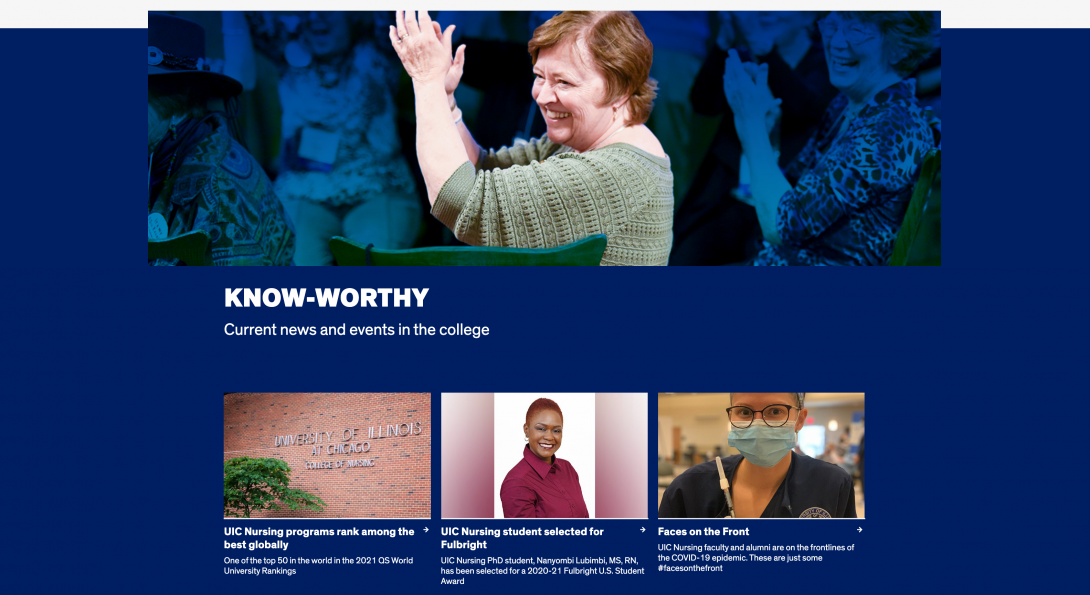
The Advanced Content Wrapper component creates a visual separation of the white background with the new content. It is an excellent way to call the visitor’s attention to a section of content by mimicking the header imagery already in play on the homepage. The image, as well as the color background, expands the horizontal width of the page (again, just like the header section).
Within the Advanced Content Wrapper, you can implement three different content components: Highlight Call to Action, Link Tiles, and Testimonials.
By implementing the three different components within the Advanced Content Wrapper, you can create a visually pleasing “subset” of content. In the example to the right, you will see the Testimonials component being used at the top (the section titled “Students”) and the Highlight Call to Action component beneath it (the section showing the “Head of Student Affairs”).
Compatible Components Heading link
Accessibility Requirements Heading link
Title Fields
Titles are required in most components to comply with the rule that headings H1-H6 must be used before a section of content to describe its context. You may select the “Hide Title” option if you don’t want it displayed; however, a site visitor using a screen reader will hear those titles. This means that titles should be descriptive and unique. If you only enter “Title,” for example, the user will hear “title, title, title,” etc. as they tab through your content blocks. They will have no context to know if that is information they should read.
Image Alt Text
Alt text should describe the image for visually impaired users who visit your website and for those whose browsers block images. The text should give a brief description of the image. DO NOT USE phrases like “image of,” “picture of,” or “screenshot of” in your ALT Text. In addition, text within the image itself cannot be read by a screen reader. That text should be included in the alt text, a caption, or other text near the image.
Link Text
Text links in your content should not use a URL as the link text. The link should have meaningful text rather than using “click here” or “read more” Instead, use the page title or a description of the page where the link leads.
Link text that is in context with the content where it is pointing gives all users better information about the purpose of the link.
Users interact with links in various ways, including:
- Screen reader users can generate a list of links and navigate them alphabetically. Redundant or ambiguous link text such as “More” is meaningless in this context.
- Users of speech recognition technology can select a link with a voice command like “click” followed by the link text. Therefore it is also helpful to use unique link text that is short and easy to say.
- Users who don’t need assistive technology often skim and scan your content, and a link that gives more context can prompt them to click through to the content they seek.
- Meaningful link text may often align with key terms or phrases used by people searching for your site. Using them for link text may improve your SEO.