4. How Do I Add Users To My Site?
Admin Steps to Add New Users Heading link
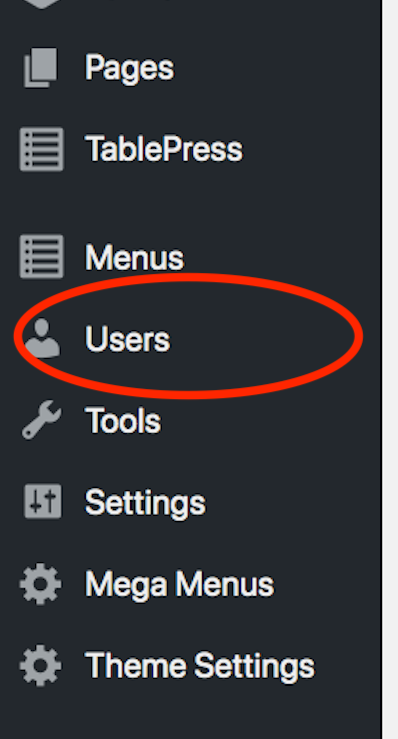
Only Administrators can add new users to their RED site. Please follow these steps (below) to add users to your site — it is most important to leave the box that allows you to Skip Confirmation Email CHECKED. This prevents the user from getting a WordPress standard email that gives misinformation regarding passwords.
All users are added with their UIC NetId and email. Do not copy & paste the User’s NetId into the data fields mentioned below, please type them out, otherwise, it will cause an error after adding the user, resulting in the user not having access to the site.
Step 1:
- In your site dashboard, under Users, select Add New.
- There are 2 options for adding Users: Add Existing User and Add New User. The terms Existing and New apply to the user status on the Red network, not just your website. We recommend that you begin with the Add New function.
Step 2:
- Select the appropriate access Role the new user should have and leave the checkmark for the box to Skip Confirmation Email. Then click the Add New User button. If you receive a message that the user is not new, use the same process to Add as an Existing User, and again leave the checkmark for the box to Skip Confirmation Email.
- .