11. Page Templates (and Uses)
Different Page Templates on RED Heading link
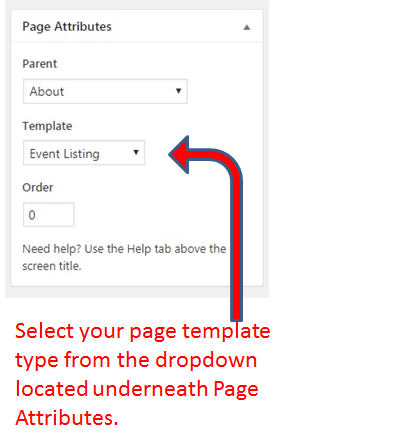
Outside of the Homepage and Splash page, every other page on your site can be saved as drafts (before publishing) and can be constructed based upon a particular template created by the RED team.
There are 8 different types of page templates in RED.
1. Landing Page
Landing Pages provide a visual clue to the hierarchy of your site and are used as the first pages of a section on your website. Landing pages have a header image incorporated into the template that is smaller than the homepage header image (so to ease visual site progression for visitors). These pages are one option for complying with the Red Requirements that All of the pages that are links in your main menu navigation bar must NOT use the default template.
2. Default Template
Default templates are typically applied to internal pages and are basic content pages that have a Landing Page as their “Parent” page. Remember to select the appropriate Parent page in the Page Attributes settings on the page in order to set the breadcrumb links for the page. These pages do not use header images or gradients at the top of the page. Similar to Landing pages, there is an “Intro Text” element, with an optional subtitle, image, and text field.
3. Contact Page
The custom Contact Page template does not include a header image. There is an Intro text area with an optional Subtitle and Body text. The content components that are available on this page include Text Block, Highlight Contact, Highlight Directory and Gravity Form. You can use multiple instances of these components and order them as necessary.
4. Directory Page
The Directory Page template allows you to create a listing from your Profile posts. The page template does not include a header image but does include an Intro text area with an optional Subtitle field. The Directory feature allows you to select what category(ies) of Profile posts you want to display on the page, either a single category or multiple categories. The list is ordered A-Z by last name and includes the profile image, name, title, phone and email, and links to the full Profile.
5. News Listing Page
This custom template allows you to show an archive of News posts in a list or tile format. The page template does not include a header image but does include an Intro text area with an optional Subtitle field. The News listing feature allows you to select what category(ies) of news posts you want to display on the page, either a single category or multiple categories. The list will include a thumbnail of any images included in individual posts, the headline linked to the full post, and an excerpt of the body of the post. The listing is ordered from most recent to older posts and will automatically create pagination at the bottom of the page. You do have the option of making an individual News post “sticky” which means that it will stay at the top of the list as long as this designation is activated.
Example of a News Listing Page
6. Event Listing Page
The Event listing page allows you to show an archive of Event posts. The page template does not include a header image but does include an Intro text area with an optional Subtitle field. Below the Subtitle and above the individual event listings, the visitor will see a date filter feature to limit the dates of items to show. The Event listing feature allows you to select what category(ies) of event posts you want to display on the page, either a single category or multiple categories. The list will include the event title linked to the full post, date, time and location information.
Example of an Event Listing Page
7. Research Project Listing Page
This custom template allows you to show an archive of Research Project posts. In the listing, each published Research Project post will show the principal investigator, funding source and project duration.
Example of a Research Project Listing Page
8. Help Article Listing Page
This custom template allows you to show an archive of Help Article posts in a list or tile format. The page template does not include a header image but does include an Intro text area with an optional Subtitle field. The Help Article listing feature allows you to select what category(ies) of news posts you want to display on the page, either a single category or multiple categories. The list will include a thumbnail of any images included in individual posts, the headline linked to the full post, and an excerpt of the body of the post. The listing is ordered from most recent to older posts and will automatically create pagination at the bottom of the page. You do have the option of making an individual post “sticky” which means that it will stay at the top of the list as long as this designation is activated.